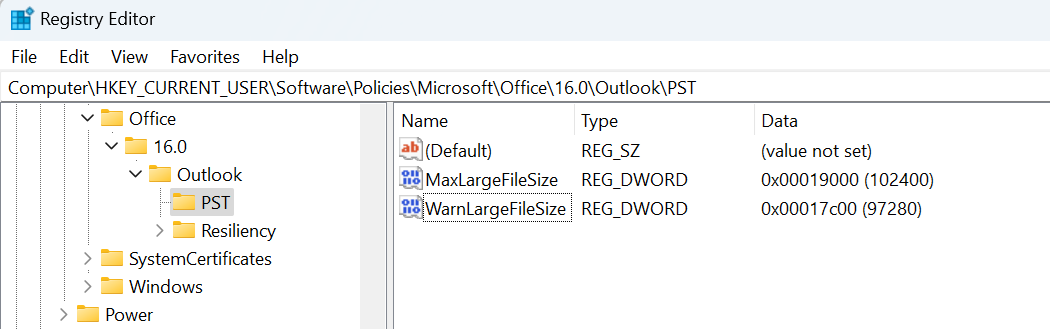Fix Max File Size Send Receive Error in Outlook
Outlook stores data it downloads from mail servers in a PST or OST file locally in Windows. The default PST and OST file size is set at 50GB although with some simple registry edit tweaks this default max file size limit can be increased to 100GB.
When do Max File Size problems in Outlook occur?
There are a variety of things that can cause you to get an Outlook popup that complains you cannot send / receive email due to max file size, here are some of the common reasons this might happen:
- when you have too much email and have not cleared out your emails for a long time
- When you have a mailbox that allows you to store more than 50GB of emails such as an Microsoft 365 Plan2 mailbox that allows 100GB rather than the standard 50GB
- When you have access to other shared mailboxes such as a Microsoft shared mailbox. Unfortunately the shared mailbox contributes to the PST/OST file size on top of your personal mailbox so it fills up the local PST/OST file and hits the 50GB limit.
How to fix the Outlook Max File Size error?
The fix is simple and as long as you are using Outlook 2010 or newer you can apply this registry fix:
- Open the Windows Registry from the Run prompt by right clicking Start menu > Run and type regedit
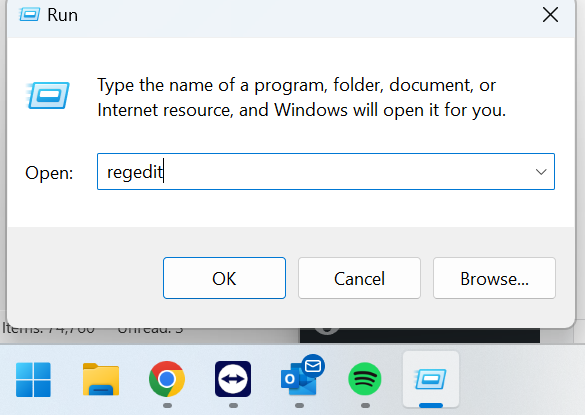
2. Navigate to the PST folder within HKEY_CURRENT_USER\Software\Microsoft\Office\x.0\Outlook\PST (x.0 corresponds to the Outlook version: 16.0 = Outlook 2016, 2019 and 365, 15.0 = Outlook 2013, 14.0 = Outlook 2010)
3. On the right hand pane within the registry editor, right click and choose New > DWORD (32bit) and give it a name of MaxLargeFileSize and press enter. Then double click the MaxLargeFileSize and select the Decimal box and give it the value of: 102400 (this will give you 100GB PST / OST size).
4. On the right hand pane within the registry editor, right click and choose New > DWORD (32bit) and give it a name of WarnLargeFileSize and press enter. Then double click the WarnLargeFileSize and select the Decimal box and give it the value of: 97280 (this will give you a warning at 95GB when your PST and OST is nearly full)
5. Close the registry edit, these changes will apply instantly, no need to reboot, your changes should look like this: